Open playground
Playgrounds can be opened via:
Command
Open playground
Opens a playground fuzzy search prompt:
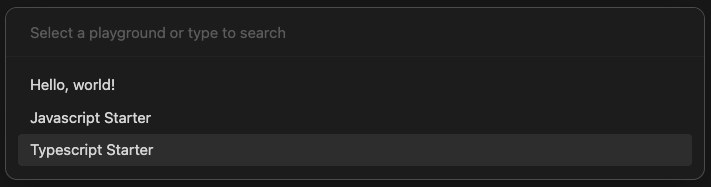
Ribbon icon
Open playground
Click the ribbon icon which opens a playground fuzzy search prompt:
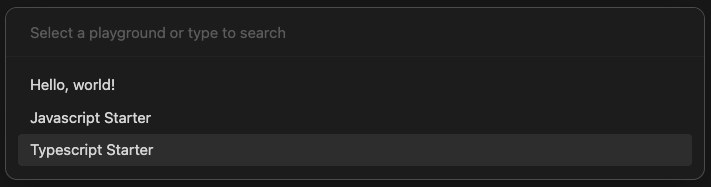
File explorer context menu
Open playground
Right-click (ctrl+click) playground config files (*.JSON) inside of the playground folder (see: Getting started).
IMPORTANT
Context menu options are only available when all file extensions are detected by Obsidian. Open
Settings>File and linksand enableDetect all file extensions
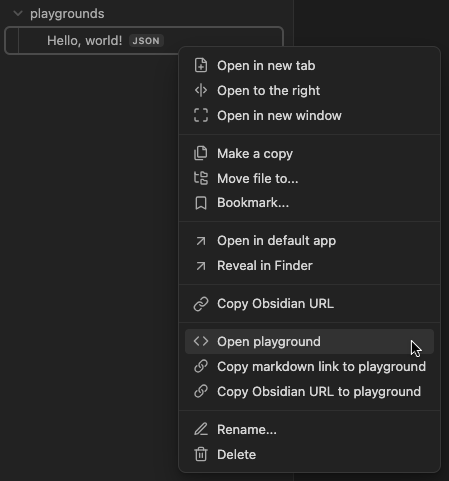
Obsidian URI
playgroundPath
Open a playground via JSON configuration file path. The Obsidian URI expects 2 parameters, vault and playgroundPath formatted as obsidian://playground?vault=VAULTNAME&playgroundPath=VAULT_PATH_TO_JSON The URI needs to be URI encoded (see: Obsidian Help)
For example: obsidian://playground?vault=VAULTNAME&playgroundPath=playgrounds/playground.json
gistUrl
Open a playground via importing of a raw JSON configuration file, easily hosted as a Github gist. The Obsidian URI expects 2 parameters, vault and gistUrl formatted as obsidian://playground?vault=VAULTNAME&gistUrl=RAW_JSON_URL The URI needs to be URI encoded (see: Obsidian Help)
For example: obsidian://playground?vault=Playground&gistUrl=https%3A%2F%2Fgist.githubusercontent.com%2Fgapmiss%2Ff558657bcde37c677724004c36ed8dcd%2Fraw%2Ff8a7173bbd17d0886534c2f2017385a5fb3cff48%2FJavascript_starter.json
