New playground
New playgrounds can be created via:
Command
New playground
Opens a prompt for the playground name, markup language, style language, CSS processors, and script language.
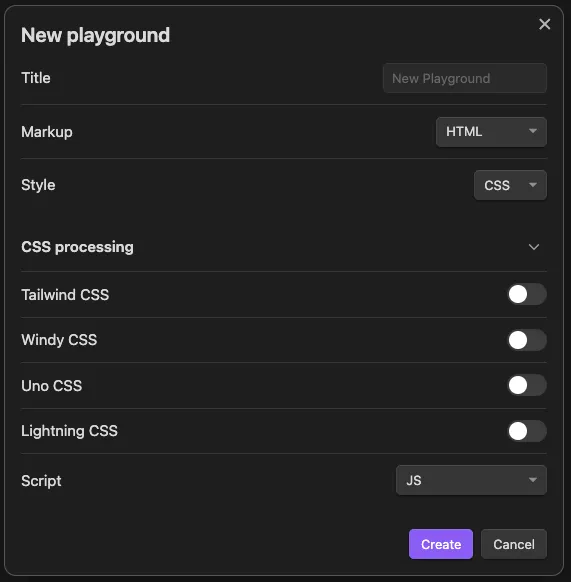
Quick playground
Opena a prompt for the playground name. The default markup, style, & script languages can be configured in the settings.
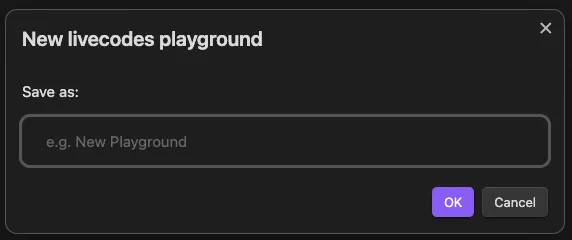
Open starter playground
Opens a suggestion prompt with a list of simple starter playgrounds. These starter include : _hyperscript, Alpine.js, Angular, Arrow.JS, Astro, Bootstrap 5, Bulma (CSS), C++, HTMX, Javascript, jQuery, Lemonade.JS, Lit, Lua, Lua (wasm), Markdown, MDX, modulo.js, Open-props (CSS), Perl, PHP, PHP (wasm), Preact, Python, Python (wasm), React, React Native, Reef.js, Riot.js, Ruby, SCSS, Solid.js, Stellar, Stencil.js, Svelte, Tailwind CSS, Typescript, VanJS, Vue 2, Vue 3 SFC
New playground from Codepen
Opens a prompt for a Codepen URL and attempts to import the pen and create a new playground.
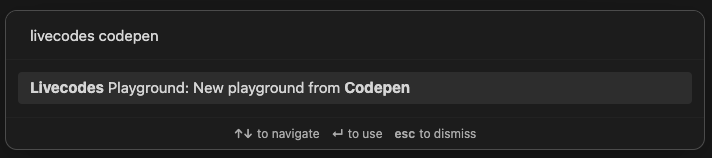
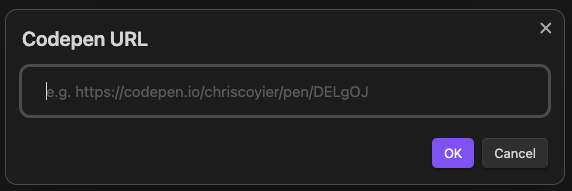
Notice
The
New playground from Codepencommand is experimental and is dependent on Codepen’s source code for presenting pens. If Codepen’s changes their HTML code, the command could stop working.
Open codeblocks in Livecodes
Live-preview and Source mode. The command parses the markdown note for codeblocks and will attempt to create a new playground with 1-3 codeblocks (markup, style, script) based on the codeblock’s language. Supported languages include html, mdx, css, scss, javascript, js, jsx, typescript, ts, tsx, astro, svelte.
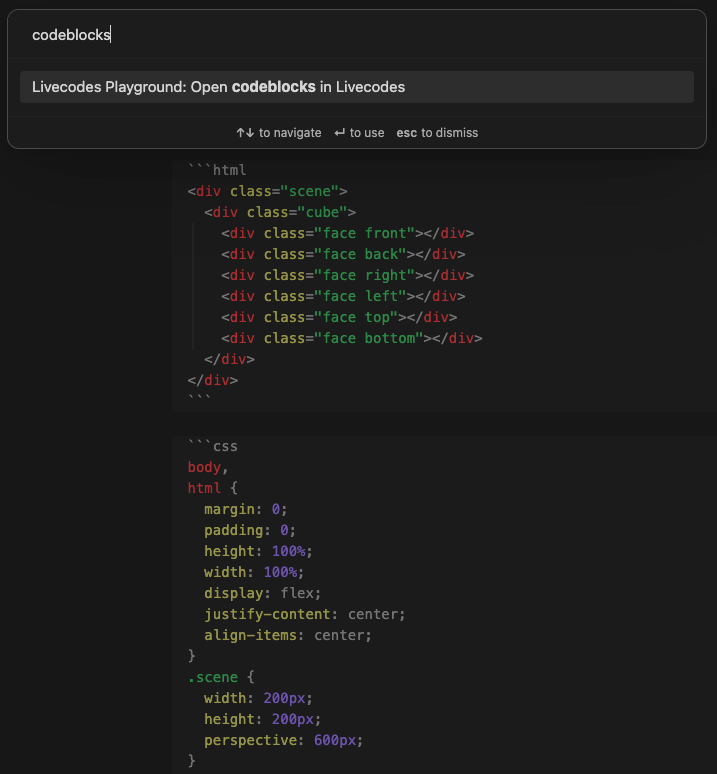
Ribbon icon
Quick playground
Click the ribbon icon which opens a prompt for the playground name. The default markup, style, & script languages can be configured in the settings.
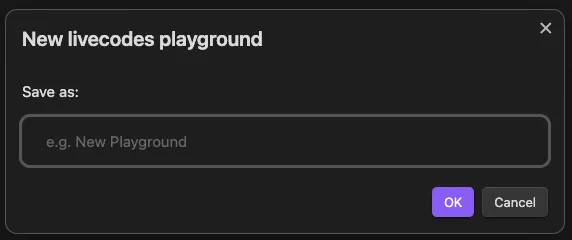
Context menu
Note
The below context menu options are only available when all file extensions are detected by Obsidian. Open
Settings>File and linksand enableDetect all file extensions
File explorer file context menu
Open in Livecodes
Via right-click (ctrl+click) for supported file extensions. Supported extensions include html, mdx, css, scss, js, jsx, ts, tsx, astro, svelte.
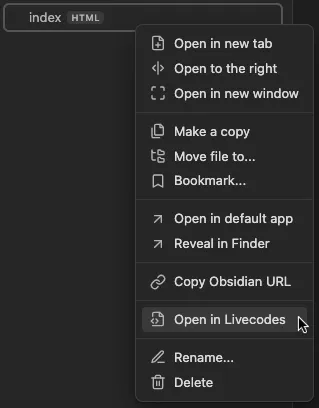
File explorer folder context menu
Open in Livecodes
Via right-click (ctrl+click) for folders containing supported files. Supported file extensions include html, mdx, css, scss, js, jsx, ts, tsx, astro, svelte. To activate the menu, the folder must have 1-3 files with the supported extensions. e.g. (index.html, style.css, main.js)
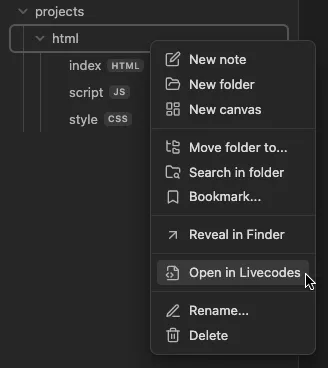
Codeblock context menu
Open in Livecodes
Via right-click (ctrl+click) in supported fenced codeblocks. Reading mode ONLY. Supported languages include html, mdx, css, scss, javascript, js, jsx, typescript, ts, tsx, astro, svelte.
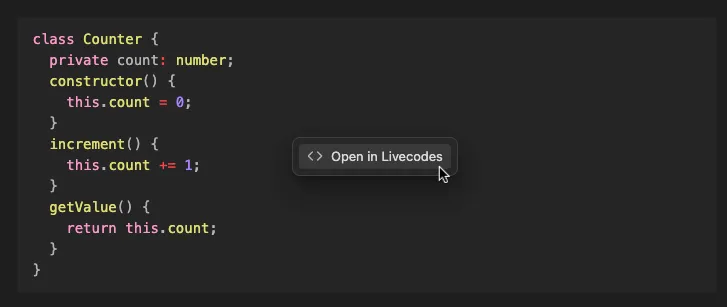
Obsidian URI
gistUrl
Create a new playground via importing of a raw JSON configuration file, easily hosted as a Github gist. The Obsidian URI expects 2 parameters, vault and gistUrl formatted as obsidian://playground?vault=VAULTNAME&gistUrl=RAW_JSON_URL The URI needs to be URI encoded (see: Obsidian Help)
For example: obsidian://playground?vault=Playground&gistUrl=https%3A%2F%2Fgist.githubusercontent.com%2Fgapmiss%2Ff558657bcde37c677724004c36ed8dcd%2Fraw%2Ff8a7173bbd17d0886534c2f2017385a5fb3cff48%2FJavascript_starter.json
